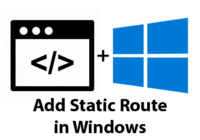Last Updated on 17/07/2025 by administrator
Cisco C8000v upgrade IOS
Cisco C8000v upgrade IOS [English]
Motivation:
This manual shows how to upload IOS via SCP and upgrade IOS for Cisco Catalyst 8000v.
Implementation [1]:
In this example we are going to use IOS called c8000v-universalk9.17.13.01a.SPA.bin. IOS image can be downloaded from this pages: https://software.cisco.com/download/home
Upload the Image:
Example of copy IOS file from SSH server (running under IP address 192.168.1.10) to Cisco C8000v series switch:
R1#copy scp://yourlogin:yourpassword@192.168.1.10/path/c8000v-universalk9.17.13.01a.SPA.bin bootflash:
Make sure that the uploaded image is there:
R1#dir bootflash:
Partial output from dir bootflash: command:
225793 drwx 4096 Sep 19 2024 06:41:04 +00:00 .installer 22 -rw- 928243804 Sep 19 2024 06:40:43 +00:00 c8000v-universalk9.17.13.01a.SPA.bin 185473 drwx 4096 Sep 19 2024 06:18:32 +00:00 tracelogs 32257 drwx 4096 Sep 18 2024 09:34:20 +00:00 .dbpersist 298369 drwx 4096 Sep 18 2024 09:34:19 +00:00 onep 18 -rw- 6732 Sep 18 2024 09:34:18 +00:00 cvac.log
MD5 verification:
R1#verify /md5 c8000v-universalk9.17.13.01a.SPA.bin
Partial output from MD5 verification:
...............................................................................................................................................................................................................Done! verify /md5 (bootflash:c8000v-universalk9.17.13.01a.SPA.bin) = 44ade445a656be266ad15c31a08d76f6
Perform an Upgrade:
Enter the configuration mode:
R1#configure terminal
Use the no boot system to removes any previously configured boot instructions and command boot system bootflash:packages.conf to use the packages.conf file on the bootflash for install mode:
R1(config)#no boot system
R1(config)#boot system bootflash:packages.conf
R1(config)#end
Save running-config to startup-config:
R1#copy running-config startup-config
Add a new software image file into the device’s software management repository using command below:
R1#install add file bootflash:/c8000v-universalk9.17.13.01a.SPA.binOutput from install add file bootflash:/c8000v-universalk9.17.13.01a.SPA.bin command:
output: install_add: START Thu Sep 19 07:40:39 UTC 2024 install_add: Adding PACKAGE install_add: Checking whether new add is allowed .... --- Starting Add --- Performing Add on Active/Standby [1] Add package(s) on R0 [1] Finished Add on R0 Checking status of Add on [R0] Add: Passed on [R0] Finished Add Image added. Version: 17.13.01a.0.1297 SUCCESS: install_add Thu Sep 19 07:43:49 UTC 2024
Command install add file bootflash:/c8000v-universalk9.17.13.01a.SPA.bin also automatically created several files with the .pkg extension (package files), which represent modular parts of the Cisco IOS XE software. All .pkg files can be found using command below:
R1#dir | include .pkg
Output dir | include .pkg shows all .pkg files:
217739 -rw- 56421384 Sep 19 2024 07:43:05 +00:00 c8000v-rpboot.17.13.01a.SPA.pkg 217738 -rw- 880489560 Sep 19 2024 07:42:26 +00:00 c8000v-mono-universalk9.17.13.01a.SPA.pkg 217737 -rw- 5575756 Sep 19 2024 07:42:17 +00:00 c8000v-firmware_nim_xdsl.17.13.01a.SPA.pkg 217736 -rw- 11609164 Sep 19 2024 07:42:17 +00:00 c8000v-firmware_nim_shdsl.17.13.01a.SPA.pkg 217735 -rw- 4342856 Sep 19 2024 07:42:17 +00:00 c8000v-firmware_nim_ge.17.13.01a.SPA.pkg 217734 -rw- 17732684 Sep 19 2024 07:42:17 +00:00 c8000v-firmware_nim_cwan.17.13.01a.SPA.pkg 217733 -rw- 13038668 Sep 19 2024 07:42:16 +00:00 c8000v-firmware_nim_async.17.13.01a.SPA.pkg 217732 -rw- 11760716 Sep 19 2024 07:42:16 +00:00 c8000v-firmware_ngwic_t1e1.17.13.01a.SPA.pkg 217731 -rw- 66636 Sep 19 2024 07:42:16 +00:00 c8000v-firmware_dreamliner.17.13.01a.SPA.pkg
Command show install summary verify the currently installed and active packages:
R1#show install summary
Output from show install summary shows that there are two installed packages. The state of 17.06.01a is C—Activated and Committed, while the 17.13.01a is I—Inactive.
[ R0 ] Installed Package(s) Information:
State (St): I - Inactive, U - Activated & Uncommitted,
C - Activated & Committed, D - Deactivated & Uncommitted
--------------------------------------------------------------------------------
Type St Filename/Version
--------------------------------------------------------------------------------
IMG C 17.06.01a.0.298
IMG I 17.13.01a.0.1297
--------------------------------------------------------------------------------
Auto abort timer: inactive
--------------------------------------------------------------------------------To activate software packages that have been installed but are not yet active, use command below. This command will restart the router. Please wait for it to boot up—this restart may take several minutes.
R1#install activate
Output from install activate command. You will be asked to confirm a possible reload of the router. When prompted, press „y“ to confirm.
install_activate: START Thu Sep 19 08:04:30 UTC 2024
install_activate: Activating PACKAGE
Following packages shall be activated:
/bootflash/c8000v-rpboot.17.13.01a.SPA.pkg
/bootflash/c8000v-mono-universalk9.17.13.01a.SPA.pkg
/bootflash/c8000v-firmware_nim_xdsl.17.13.01a.SPA.pkg
/bootflash/c8000v-firmware_nim_shdsl.17.13.01a.SPA.pkg
/bootflash/c8000v-firmware_nim_ge.17.13.01a.SPA.pkg
/bootflash/c8000v-firmware_nim_cwan.17.13.01a.SPA.pkg
/bootflash/c8000v-firmware_nim_async.17.13.01a.SPA.pkg
/bootflash/c8000v-firmware_ngwic_t1e1.17.13.01a.SPA.pkg
/bootflash/c8000v-firmware_dreamliner.17.13.01a.SPA.pkg
This operation may require a reload of the system. Do you want to proceed? [y/n] y
--- Starting Activate ---
Performing Activate on Active/Standby
[1] Activate package(s) on R0
--- Starting list of software package changes ---
Old files list:
Removed csr1000v-mono-universalk9.17.03.04a.SPA.pkg
Removed csr1000v-rpboot.17.03.04a.SPA.pkg
New files list:
Added c8000v-firmware_dreamliner.17.13.01a.SPA.pkg
Added c8000v-firmware_ngwic_t1e1.17.13.01a.SPA.pkg
Added c8000v-firmware_nim_async.17.13.01a.SPA.pkg
Added c8000v-firmware_nim_cwan.17.13.01a.SPA.pkg
Added c8000v-firmware_nim_ge.17.13.01a.SPA.pkg
Added c8000v-firmware_nim_shdsl.17.13.01a.SPA.pkg
Added c8000v-firmware_nim_xdsl.17.13.01a.SPA.pkg
Added c8000v-mono-universalk9.17.13.01a.SPA.pkg
Added c8000v-rpboot.17.13.01a.SPA.pkg
Finished list of software package changes
[1] Finished Activate on R0
Checking status of Activate on [R0]
Activate: Passed on [R0]
Finished Activate
Send model notification for install_activate before reload
Install will reload the system now!
SUCCESS: install_activate Thu Sep 19 08:11:23 UTC 2024After the reload, use the show version command and note the current Cisco IOS XE Software version. The command displays the new version because it is currently running, but the image has not been committed:
R1#show version
Ommited output show version shows newly installed Cisco IOS XE version:
Cisco IOS XE Software, Version 17.13.01a Cisco IOS Software [IOSXE], Virtual XE Software (X86_64_LINUX_IOSD-UNIVERSALK9-M), Version 17.13.1a, RELEASE SOFTWARE (fc3) Technical Support: http://www.cisco.com/techsupport Copyright (c) 1986-2023 by Cisco Systems, Inc. Compiled Wed 13-Dec-23 21:43 by mcpre
Enter again show install summary to view the current state of the installed packages.
R1#show install summary
Output from show install summary shows that the IOS XE Software version 17.13.01a is activated and uncommitted:
[ R0 ] Installed Package(s) Information:
State (St): I - Inactive, U - Activated & Uncommitted,
C - Activated & Committed, D - Deactivated & Uncommitted
--------------------------------------------------------------------------------
Type St Filename/Version
--------------------------------------------------------------------------------
IMG U 17.13.01a.0.1297
--------------------------------------------------------------------------------
Auto abort timer: active , time before rollback - 01:49:26
--------------------------------------------------------------------------------
Still after next reload the device may revert to the previous image. Use install commit that will make the newly installed software the permanent running image:
R1#install commit
Output from show install summary command:
install_commit: START Thu Sep 19 08:38:10 UTC 2024 --- Starting Commit --- Performing Commit on all members [1] Commit packages(s) on R0 [1] Finished Commit packages(s) on R0 Checking status of Commit on [R0] Commit: Passed on [R0] Finished Commit operation SUCCESS: install_commit Thu Sep 19 08:38:15 UTC 2024
Make one final check of the upgrade with the show install summary command:
R1#show install summary
Output from show install summary shows that the IOS XE Software version 17.13.01a is activated and committed. The auto abort timer was deactivated with the install commit command.
State (St): I - Inactive, U - Activated & Uncommitted,
C - Activated & Committed, D - Deactivated & Uncommitted
--------------------------------------------------------------------------------
Type St Filename/Version
--------------------------------------------------------------------------------
IMG C 17.13.01a.0.1297
--------------------------------------------------------------------------------
Auto abort timer: inactive
--------------------------------------------------------------------------------
And that’s all! I hope that this article Cisco C8000v upgrade IOS helped.
Another article:
This manual how to upgrade Cisco 3850 IOS switch stack from 16.x.x to 16.y.y.
How to upgrade Cisco 3850 IOS switch stack