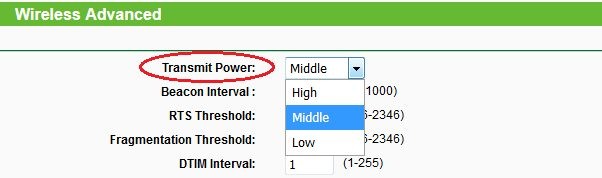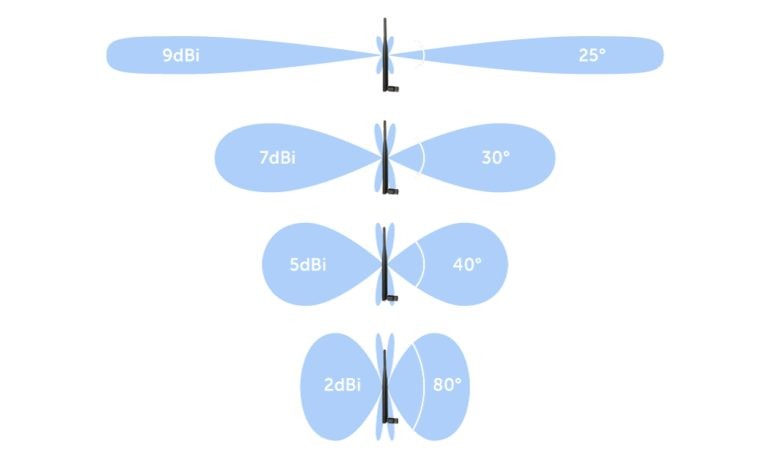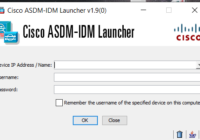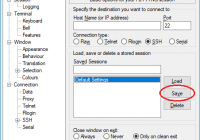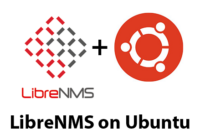Last Updated on 27/10/2023 by administrator
How to increase WiFi signal [english] [2023]
How to increase WiFi signal.
1. Restart / reboot the WiFi router
This is neglected by many users, and it is the simplest thing. Just unplug it from the electric socket, or restart / reboot via the WiFI router menu.
2. Change of transmit power
This is done in the Wi-Fi router settings. For most WiFi routers, it can be found under the Wireless Advanced tab under Transmit Power or TX Power level. Firstly, I recommend lower the value and then gradually increase WiFi signal. Occasionally, as the power decreases, the signal may improve because even high TX power can cause interference.
3. Move the Wi-Fi router to another location
Ideally in the middle between the areas where it will connect to the internet, e.g. in the middle of a room / apartment / house, or a place from which you can see most of the house and most rooms.
Where not to place WiFi routers:
- televisions, speakers, refrigerators, microwave ovens, baby monitors, electric outlets, wireless mice, halogen lamps – mostly all the electronics are a source of interference.
- on the ground or floors, in cabinets, near aquariums, mirrors, at or inside metal objects or in covers – they absorb the signal
Note: Nice tutorial on how to find an interfering signal at home https://www.youtube.com/watch?v=iW0ZXh5pIoA
Best place for WiFi routers:
In general, the higher is better
- to eye level
- on the wall, furniture, or. ceiling
- to be much in free space as possible
For family two-storey houses, it is best to place a WiFi router in the center of the house on the upper floor, because most of them are designed so that the microwaves are sent slightly downwards.
Have no obstacles between the transmitter and the receiver. Avoid surrounding objects such as a library, metal objects, … It is always a good idea to have direct visibility between the transmitter and the receiver, as any obstacle between the transmitter and the receiver will cause a degradation in the quality of transmission.
4. Antenna rotation
It is advisable to adjust the antenna from 45-60 °. No matter what position the phone / tablet is held in, the signal will not be reduced. If the WiFi router has three antennas, then leave one antenna up and the side set at an angle.
Another tip may be to adjust one antenna vertically and the other horizontally (at a 90 ° angle to each other). I also recommend this tip to cover more floors. The vertical antenna transmits to the space and the horizontal to the adjacent floors. This will be appreciated, for example, by people living in a two-storey family house.
However, it is possible to experiment with the rotation of the antennas:
5. Use foil or cans
These will reflect the signal and direct it to a specific area. The reflector can be made of aluminum foil or cans. One of the instructions on how to make it can be found here:
https://www.chip.cz/novinky/tipy-triky/zrychlete-si-wi-fi/ and there is the template.
6. Use an antenna / antennas with more dBi
Commonly purchased access points (APs) have a gain of 5dBi antennas. Signal transmission and reception will be improved by replacing the “high gain” antenna (antenna with higher dBi). Make sure your WiFi router has removable antennas. But beware, the higher the antenna gain (dBi), the more directional and vice versa. In practice, therefore, an antenna with a higher dBi covers a narrower area over a longer distance, while an antenna with a lower dBi covers a wider area around it for a shorter distance. The picture shows more:
One antenna can cost 10 USD.
If it is necessary to cover several floors, then an antenna with a higher dBi will not help much.
In addition, if the WiFi router has two or more antennas, I recommend to buy a new WiFi router (point 8).
7. Replacing the old with the new one
If nothing really helps, it’s a good idea to consider buying a new WiFi router. Many households in Czechia pay around 500 CZK a month for an internet connection, but when it comes to choosing a WiFi router, they try to save money. Due to cheap equipment, users are dissatisfied. Better invest a few hundred extra if you know the device has a better rating. Sometimes it’s nice to look at people’s reviews, for example at Amazon webpage
And what parameters to follow when choosing WiFi router?
- Support for at least 802.11ac (or preferably the latest 802.11ax)
- Number of antennas – Today’s standard is two or more antennas – more antennas, helps the WiFi router to remove noise and increase signal quality
- Antenna gain
- Dual band signal – 2.4 and 5 GHz
- Ports 1000 Mbps
8. Add a new WiFi router to a location with weaker coverage
If you still need to increase the range, it’s a good idea to consider adding a new WiFi router to a location with poor signal coverage. Although the installation requires prepare the new cabling, this method is perhaps the best method of solving the problem in a place with poor coverage, and it is also done in corporate companies. I recommend this solution more than using a WiFi repeater / extender (see point 9).
To configure a new WiFi router before connecting to the original network: Shut down the DHCP server. Set the same network name (SSID) with the same password but a different WiFi channel than the original WiFi router. For 2.4 GHz, select channels 1.6 or 11 (these are non-overlapping channels). For channels 5, 40, 44, 48 for 5 GHz. Choose the IP address for the new WiFi router within the scope of your subnet, so that it does not conflict with other network devices. I recommend looking at the DHCP server of the original WiFi router, and there to find out what IP addresses were leased (DHCP client list / leases) and then reserve the IP address for the new WiFi router (Address Reservation) accordingly. I recommend downloading the application for Android Wifi Analyzer (for iOS there will definitely be an alternative) and depending on the interference, choose a new channel, or switch the original one.
How to configure a new WiFi router before connecting to the original network:
- Disable DHCP server.
- Set the same network name (SSID) with the same password but a different WiFi channel than the original WiFi router
- For 2.4 GHz, select channels 1, 6 or 11 (these are non-overlapping channels)
- For 5 GHz select channels 36, 40, 44, 48.
- Choose the IP address for the new WiFi router within the scope of your subnet, so that it does not conflict with other network devices
- I recommend looking at the DHCP server of the original WiFi router, and there to find out what IP addresses were leased (DHCP client list / leases) and then reserve the IP address for the new WiFi router (Address Reservation) accordingly.
I recommend to download the application for Android Wifi Analyzer (for iOS there will definitely be an alternative) and according to the interference, choose a new channel under new WiFi router, or change the frequency under the origin WiFi router.
How to connect WiFi routers:
Connect the cable to both WiFi routers to the LAN ports (see the picture below):
Roaming of any WiFi device between the wireless cells of both WiFi routers will take place without problems, if the overlap of both cells is about 20%. In addition, for continuous switching between cells, I recommend buying a new WiFi router from the same manufacturer as the original one.
Again, you can get advice for choosing at Amazon webpage.
9. Get a WiFi repeater / extender
Perhaps the last option that I least recommend is a WiFi repeater (repeater / extender), which is hardware that receives the signal, amplifies it and sends it on. The main advantage is that it is not necessary to create a new cabling. However, it must be located where it receives a strong WiFi signal and extend it further. The disadvantage is half the transmission speed and stability (since the data flows through the origin WiFi router). The cheaper repeaters have problems with bad signal, outages, loss of settings, and even freezing. If you are still considering buying a new WiFi router, I recommend apply the same rules as for connecting a new WiFi router, if the Wifi repeater is manageable.
Tip for Windows how to set the maximum transmission power on the WiFi card:
If you own WIN7, WIN8 or WIN10, it is possible to increase power on the network adapter. However, this will increase the signal strength only for the notebook in the direction Notebook -> AP (Uplink from the user’s point of view). In the properties of the wireless network card, click Configure.
 Find the Transmit Power and set the value to 5 (Highest).
Find the Transmit Power and set the value to 5 (Highest).
Set the Maximum Performance on the network adapter as shown in the figure below, which can be found in Control Panel\All Control Panel Items\Power Options:
Signal strength test:
The connection signal strength in percent can be visible on WIN7, WIN8 or WIN10 using the command in the CMD below. Among other things, the command lists current information about the connected wireless network, channel, usable basic and other rates, SSID, currently used 802.11 standard, encryption, authentication type, MAC address of the AP and more:
netsh wlan show networks mode=bssid
The output from netsh wlan show networks mode=bssid:
SSID 1 : wifi_network
Network type : Infrastructure
Authentication : WPA2-Personal
Encryption : CCMP
BSSID 1 : ca:c8:d1:1a:20:f2
Signal : 78%
Radio type : 802.11g
Channel : 11
Basic rates (Mbps) : 1 2 5.5 6 11 12 24
Other rates (Mbps) : 9 18 36 48 54
An unstable connection occurs at a value of less than 40%.
WiFi issues are addressed in the article below:
How to solve WiFi problem (Cannot connect to WiFi) [english]
Source:
https://insmart.cz/zlepsit-wifi-signal-domaci-siti/